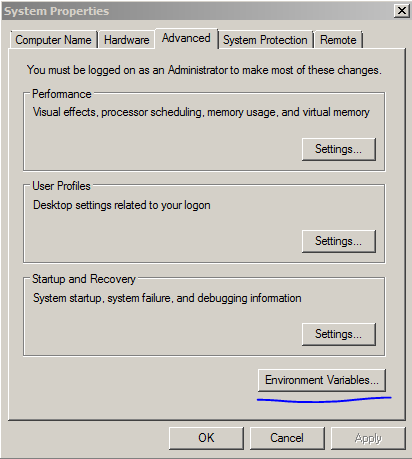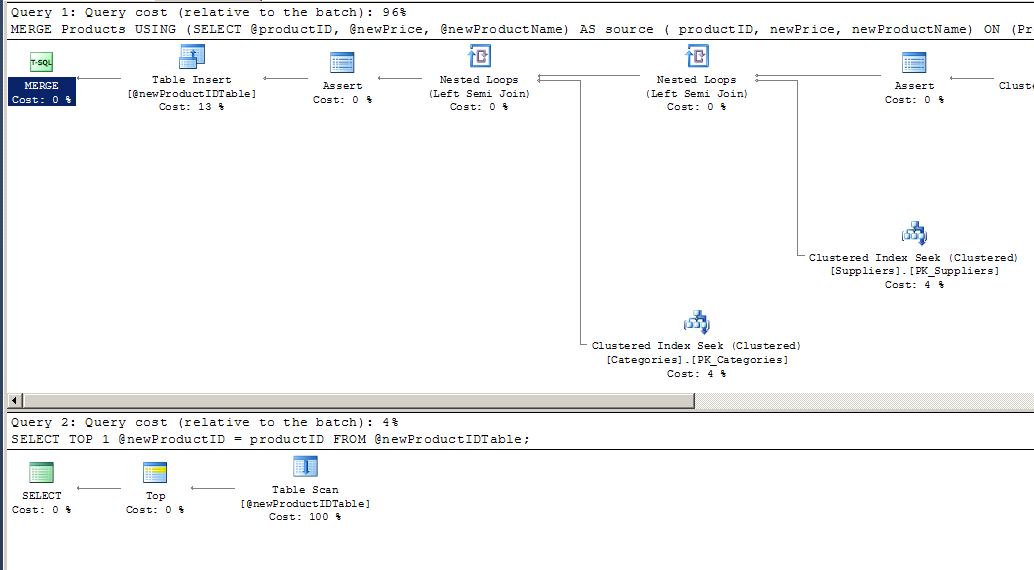What's slow on my database server?
A video investigating the relative performance of network, disk IO, and CPU on SQL Server.Here is the SQL that goes with the demo.
-- Database by Doug
-- 10/8/2015
-- What's Slow Demo?
-- for database performance
-- There are 3 basic items to worry about:
-- * IO
-- * Network
-- * CPU
-- I see many people focus on them in this order:
-- 1 - CPU
-- 2 - IO
-- 3 - network
-- this demo should show that you should focus on them in this order:
-- 1 - network
-- 2 - IO
-- 3 - CPU
-- part 1: network vs IO
use referencedb
SET STATISTICS IO ON
SELECT *
FROM Person
-- about 53 seconds
-- while this runs, here's some basics about the setup:
-- SQL Instance running as a virtual machine, no idea about the storage, general purpose
-- synthetic data with reasonable data distributions
-- 1.3M records
-- average record size is about 456 bytes
-- zero fragmentation
-- total table size about 587MB
-- some bogus fields for experimentation
-- no non-clustered indexes
--CREATE TABLE [dbo].[Person](
-- [ID] [int] IDENTITY(1,1) NOT NULL,
-- [salutory] [nvarchar](15) NULL,
-- [firstName] [nvarchar](25) NULL,
-- [middleInitial] [nchar](1) NULL,
-- [lastName] [nvarchar](25) NOT NULL,
-- [nameSuffix] [nvarchar](8) NULL,
-- [email] [nvarchar](255) NULL,
-- [entryDate] [datetime] NOT NULL CONSTRAINT [DF_Person_entryDate] DEFAULT (getdate()),
-- [lastUpdateDate] [datetime] NOT NULL CONSTRAINT [DF_Person_lastUpdateDate] DEFAULT (getdate()),
-- [weight] [float] NULL,
-- [gender] [char](1) NULL,
-- [dateOfBirth] [date] NULL,
-- [bogusGUID] [uniqueidentifier] ROWGUIDCOL NULL CONSTRAINT [DF_Person_bogusGUID] DEFAULT (newid()),
-- [bogusGUID2] [uniqueidentifier] NULL CONSTRAINT [DF_Person_bogusGUID2] DEFAULT (newid()),
-- [bogusChar] [char](100) NOT NULL CONSTRAINT [DF_Person_bogusChar] DEFAULT ('fred'),
-- [bogusNChar] [nchar](100) NOT NULL CONSTRAINT [DF_Person_bogusNChar] DEFAULT (N'george'),
-- CONSTRAINT [PK_Person] PRIMARY KEY CLUSTERED ( [ID] ASC)
--) ON [PRIMARY]
-- ok, so what about this?
SELECT TOP 1 ID
FROM Person
-- one record, one value, 4 bytes
-- 0 seconds - the time for a round trip
-- so what is slow?
SELECT ID
FROM Person
-- 1.3M records, 4 bytes each
-- about 4 seconds
SELECT ID, ID
FROM Person
-- 1.3M records, 8 bytes each
-- about 5 seconds
SELECT bogusGuid
FROM Person
-- 1.3M records, 16 bytes each
-- about 5 seconds
SELECT bogusGUID,
bogusGUID2
FROM Person
-- 1.3M records, 32 bytes each
-- about 6 seconds
SELECT 75804 * 8/1024
SELECT bogusGUID,
bogusGUID2,
'1234567890'
FROM Person
-- 1.3M records, 42 bytes each
-- about seconds
SELECT bogusGUID,
bogusGUID2,
'1234567890123456789012345678901234567890123456789012345678901234567890123456789012345678901234567890'
FROM Person
-- 1.3M records, 132 bytes each
-- about 16 seconds
SELECT bogusGUID,
bogusGUID2,
'1234567890123456789012345678901234567890123456789012345678901234567890123456789012345678901234567890',
'1234567890123456789012345678901234567890123456789012345678901234567890123456789012345678901234567890'
FROM Person
-- 1.3M records, 232 bytes each
-- about 27 seconds
-- keep going, and you get a graph that looks like ...
-- but you are cheating - you have all your data in memory...
-- now starve the db server for memory
/**
sp_configure 'show advanced options', 1;
GO
RECONFIGURE;
GO
sp_configure 'max server memory', 256;
GO
RECONFIGURE;
GO
**/
SELECT ID
FROM Person
-- 1.3M records, 4 bytes each
-- about 4 seconds
-- network is slower than IO
-- even with physical IO
-- **************************************************
/**
sp_configure 'show advanced options', 1;
GO
RECONFIGURE;
GO
sp_configure 'max server memory', 2147483647;
GO
RECONFIGURE;
GO
**/
-- part 2: IO vs CPU
SELECT AVG(weight)
FROM Person
-- 1.3M records, but only 8 bytes back
-- about 0 seconds
-- can we make it worse?
-- can we make the CPU worse?
SELECT weight
FROM Person
-- 1.3M records, 8 bytes back per record
-- 4 seconds
SELECT MAX(weight)
FROM Person
-- about 0 seconds
SELECT AVG(LOG(weight/1.7))
FROM Person
-- 1.3M records, 8 bytes back
-- about 0 seconds
SELECT AVG(SQRT(LOG(weight/1.7)))
FROM Person
-- about 0 seconds
SELECT AVG(SIN(SQRT(LOG(weight/1.7))))
FROM Person
-- about 0 seconds
SELECT AVG(SIN(SQRT(10+3.3*LOG(weight/1.7))))
FROM Person
-- about 1 seconds
SELECT AVG(SIN(SQRT(10+3.3*LOG(weight/1.7)))*PI())
FROM Person
-- about 1 seconds
-- taking just the average out
SELECT (SIN(SQRT(10+3.3*LOG(weight/1.7)))*PI())
FROM Person
-- 4 seconds
-- you can do tons of calculations, and not impact speed
-- summary: focus on items in this order
-- 1 - network
-- 2 - IO
-- 3 - CPU
-- caveats:
-- your mileage may vary
-- use your own judgement
-- this is the order in which I do investigations on a new database
-- end of what's slow